Here, the user can drag & drop report columns to create Filters for those specific columns. Any filters the user enabled in the previous screen will be enabled as a filter when you arrive at the Report Filters screen.
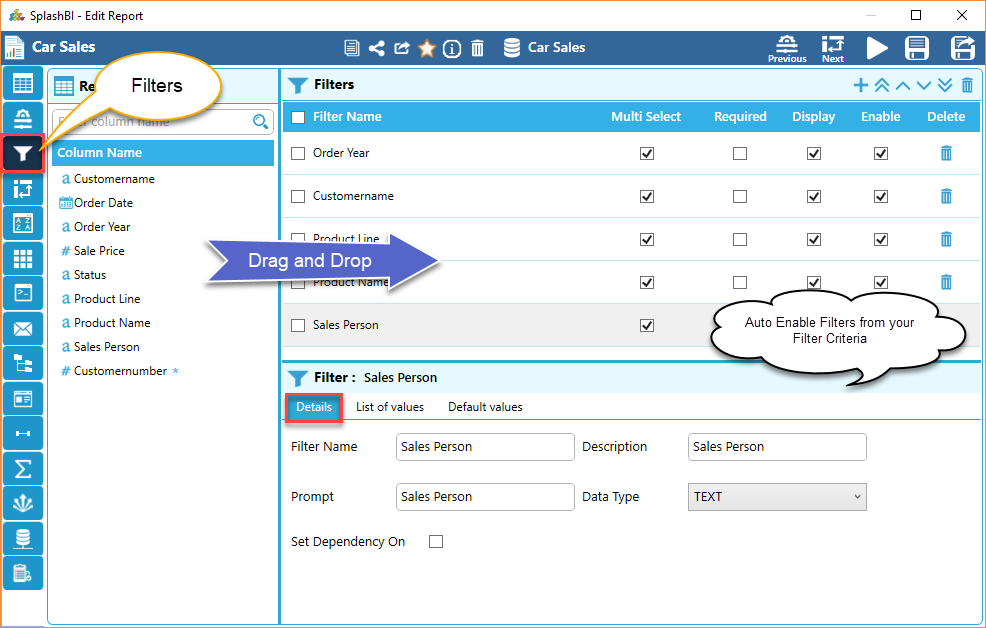
The user can click on the column to edit the
filters and to customize the Report filters . There are three tabs in this window, you can see the 'Details' tab in the above picture where the user can customize how the
filter will be seen in the report. The user can also specify the List of Values source under the 'List of Values' tab, and adjust the Value Type under the 'Default Values' tab.
If Set Dependency is enabled, then a new tab is added called as Dependent
on tab.
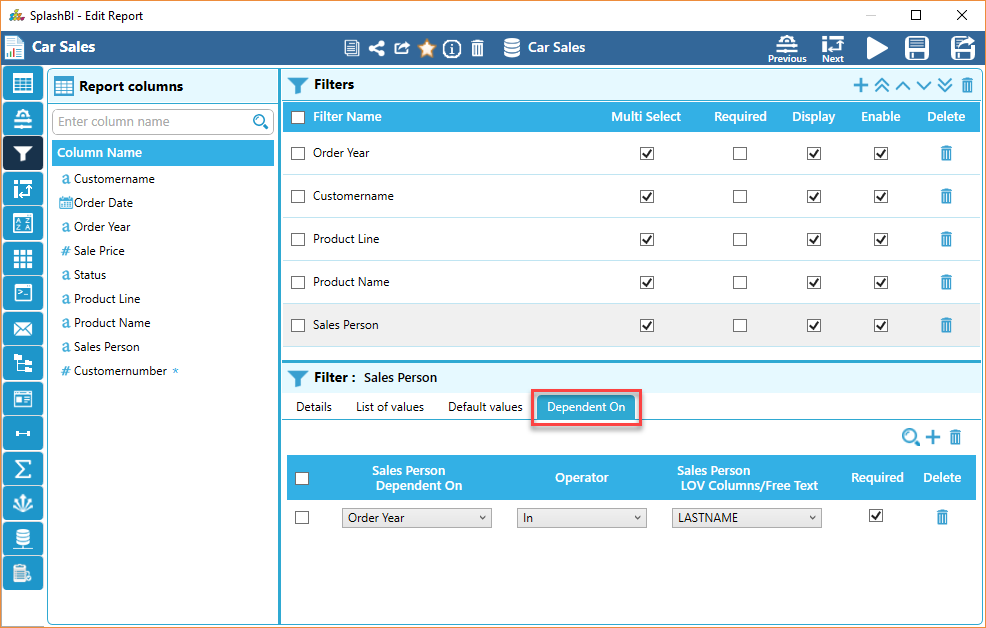
Details
In this tab, the user can make edits to the filter name and description, as well as other functionality options. User has the ability to determine whether or not the filter is a required selection in order to execute the report, or if the filter should be seen at all.
List of Values
The user can select to use either all List of Values associated with the report, or choose specific values and the user can give Filter Dependant column data so that the user selects some values and set for LOV.
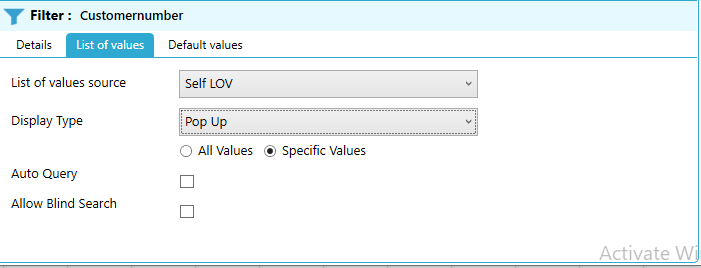
The LOV source can be selected by the drop down menu.
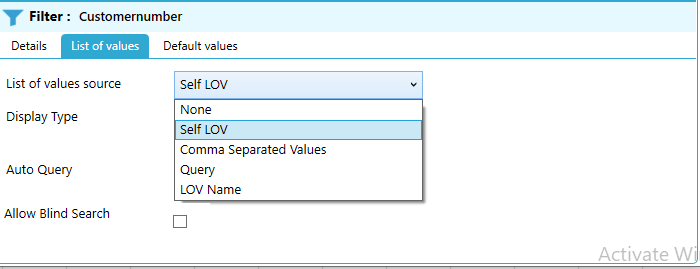
Default Values:
Under the Default Values tab, the user can define the default value type of the report filter.
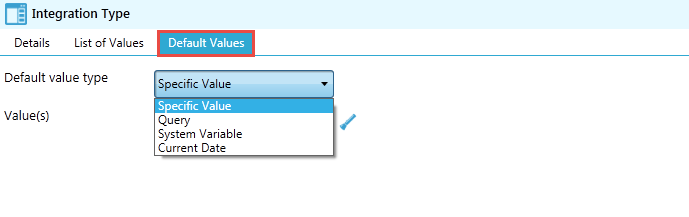
Specific Value - The user will be prompted with a new window to select the value from a search field.
Query - The text area will appear to allow user to input SQL query.
System Variable - Choose value from the drop-down which will be replaced by a value at run time.
Current Date - The current date is displayed as the default value for the filter in submit page.
Date Range - The user can specify a range of dates from which data is populated on the report.
Once the user has Report Filters enabled, click 'Next' to proceed to the next screen.
Dependent On:
The user can set dependent filters only when there are more than one filter in the filters pane. To create dependent filter first the user, need to enable set dependency on checkbox, so that a dependent on tab is created. In dependent tab user, can crate necessary dependent filters by clicking on plus button and provide required values.
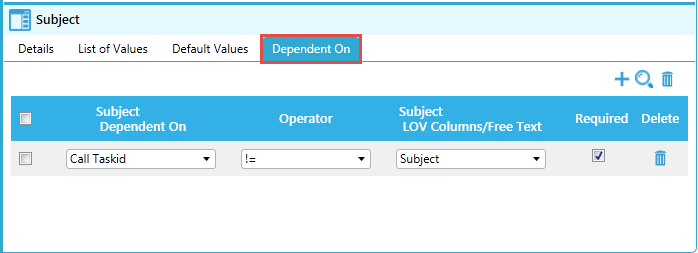
DateTime Filter
SplashBI allows users to create date values as filters but if the time format is not considered for filters. It will be truncated and shown. With this enhancement the transactional data and time is essential for filtering the data between hours and minutes. Giving a new data type only in filters section as "Date time”.
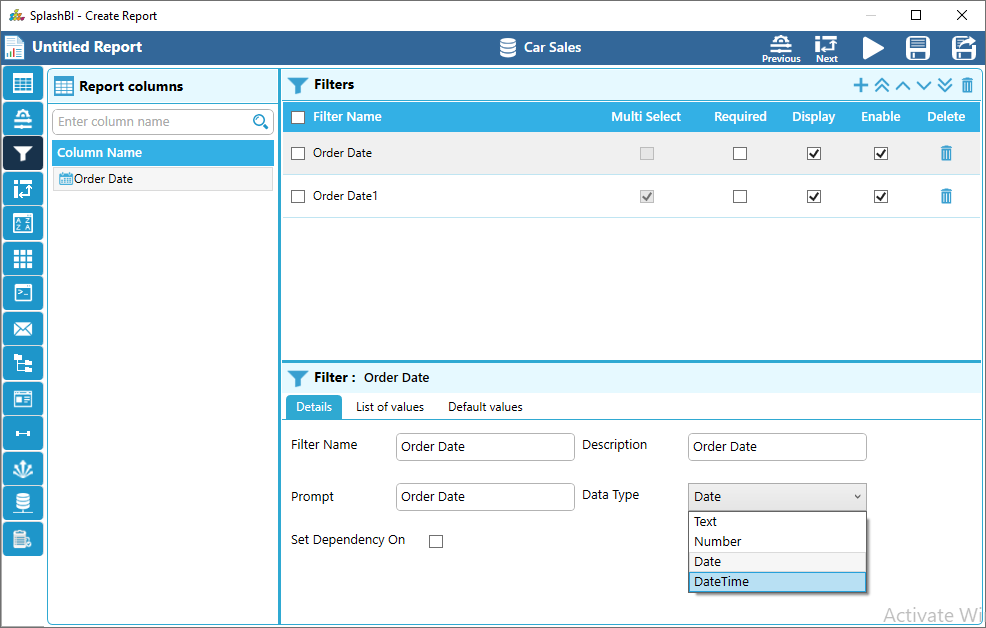
If we select the option DateTime as data type for Date filters. Now we can enter the filter value with time in HH:MM:SS format aloang the with date picker. Like shown below.
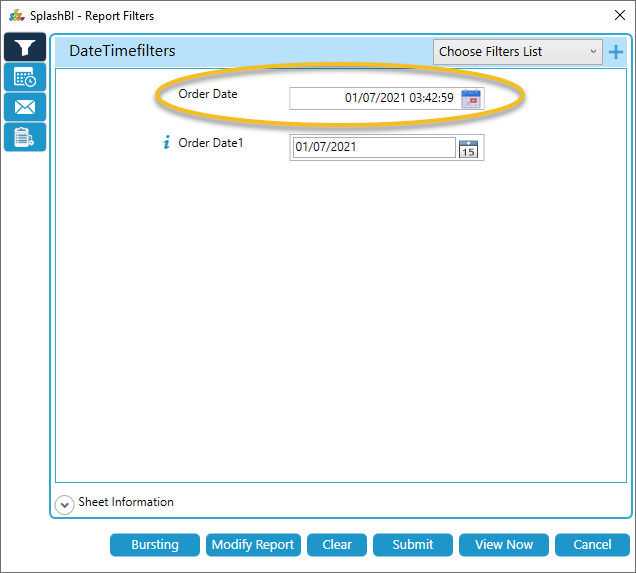
To continue this tutorial, click here