SplashBI Excel Connect allows organizations to import reports from other instances located from a local zip file or paste an XML statement. In this section, we will discuss the two ways a report can be imported into SplashBI.

User can import reports by clicking on 'Import Report' Icon
Zip File Method:
The main purpose for importing reports using the zip file method is for exporting custom reports created in one instance and importing those custom reports into another instance. For example, the production instance
This saves time and makes the functionality of moving from one instance to another easy as possible for the end user(s). When the user clicks on the import button, a pop up window will launch
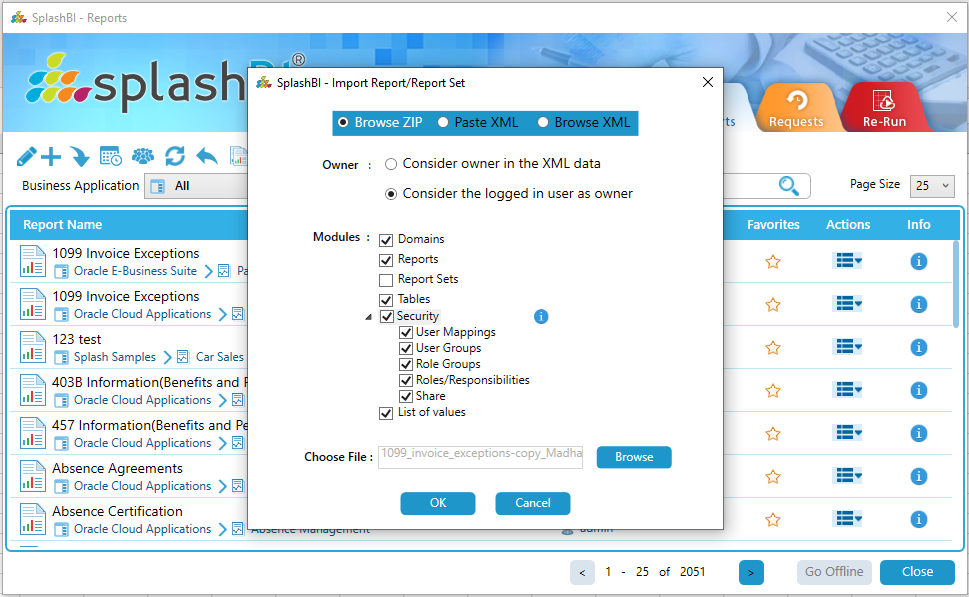
Click on browse button and select the desired zip files and click on OK.
Paste XML Method
SplashBI has a second method called Paste XML. This method was designed for migrating one report from one instance to another.C
Similar to importing several reports using the zip method, the user will choose the 'Import' button. The user will click the Paste XML radial button instead of the 'Browse ZIP' radio button
User can paste the XML content in the text area provided and click on OK.
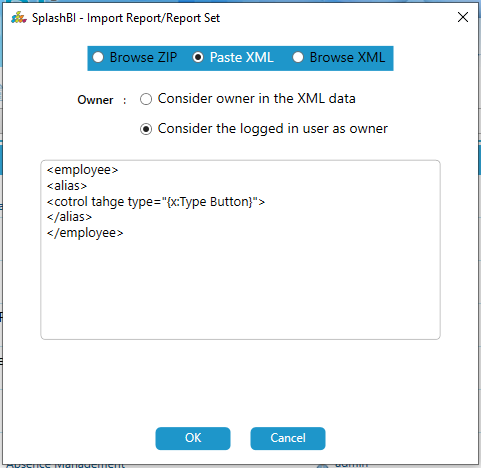
After clicking on OK the end user will receive a confirmation from the instance that the report was imported.
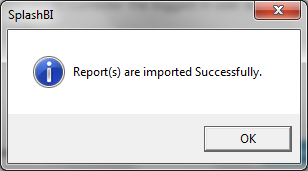
Browse XML Method
In this method the user can upload the xml file by selecting Browse XML radio button.
Now click on the browse button and select the desired xml to be imported.
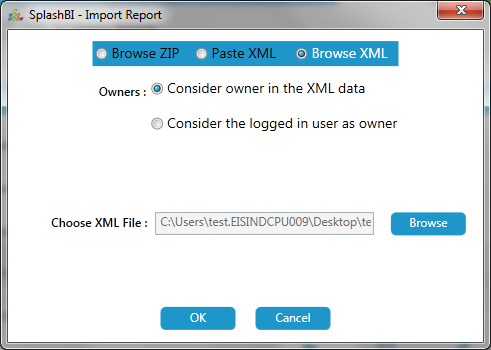
After selecting the xml click on the OK button and the user will receive a confirmation message that imported sucessfully.