SplashBI Excel Connect reports can be exported using the Compressed Zip XML file type to move the reports and its data to another instance. SplashBI reports can be exported by the following way.
•By selecting the 'Export' option from the action drop down of any report in reports tab, the user can export a particular report.
•By selecting the 'Export' option from the action drop down of any favorite report in favorites tab, the user can export a particular report.
•By clicking on the 'Export'
 button of any report in
Edit screen , the user can export a particular report.
button of any report in
Edit screen , the user can export a particular report.
Steps to export report:
Users can export by selecting one report at a time with SplashBI's export from the Action menu.
Step 1: Click the Run icon and click the Action down arrow from the desired report to export.
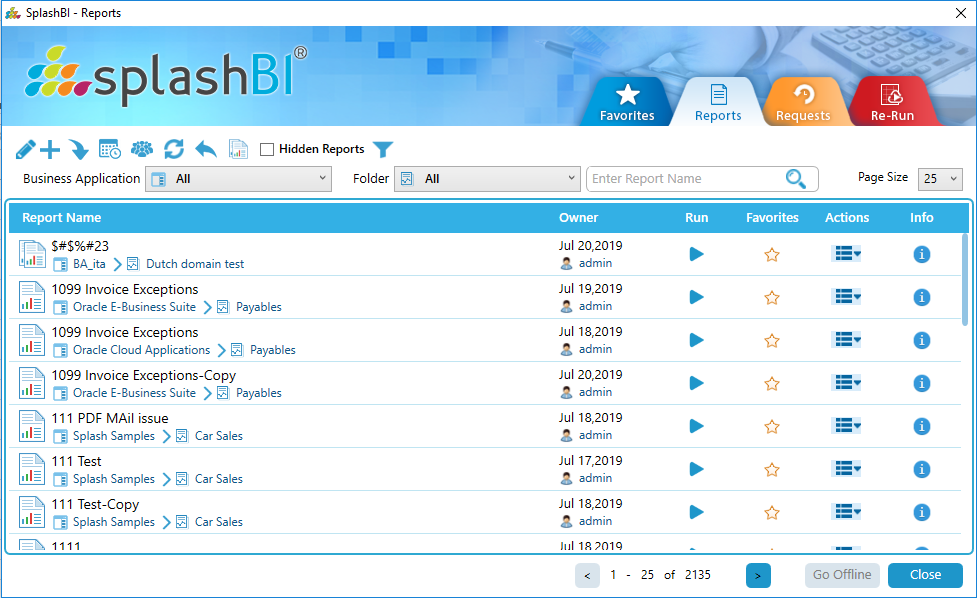
Step 2: Click on the 'Export' function in the drop down.
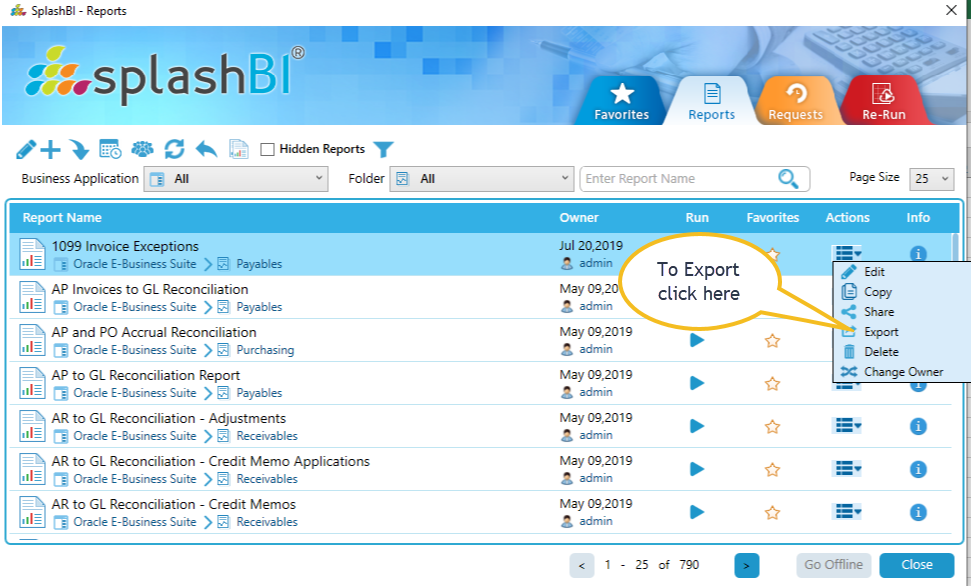
Step 3: A new window is opened with export options.
Click on the browse button to select the path where file need to be stored.
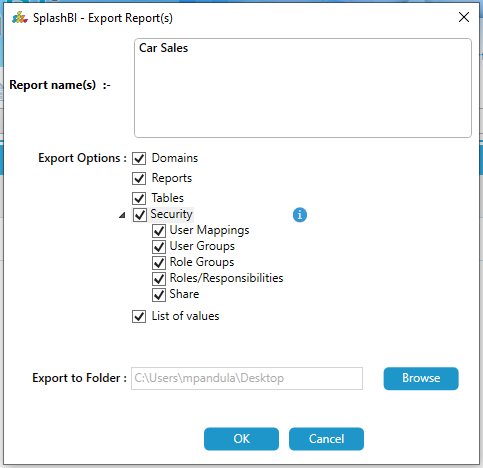
Step 4: Click Export button so that a zip file is saved in a selected folder.