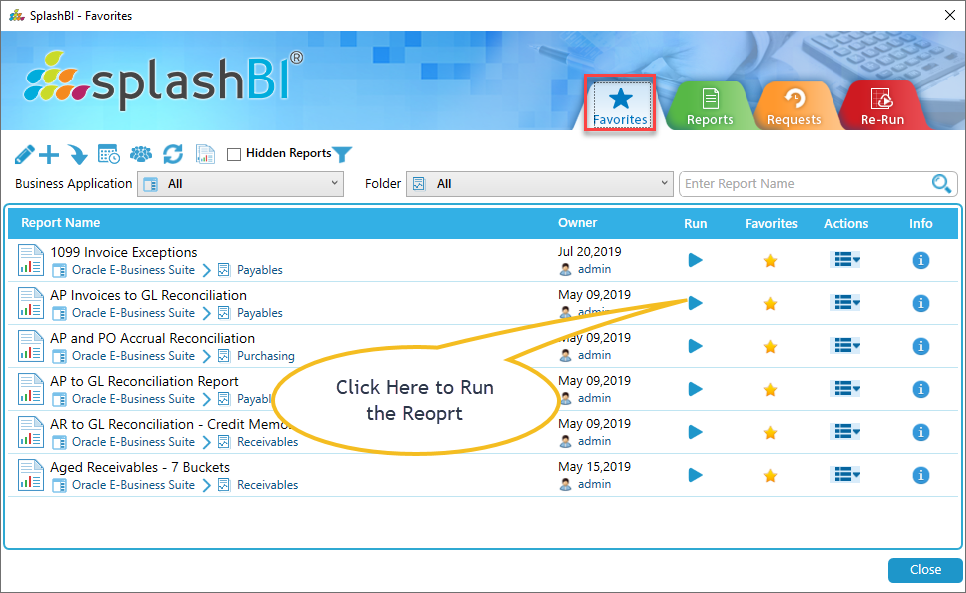SplashBI Excel Connect has a function where end users can create a favorite list of reports that are used most frequently in the tool.
SplashBI gives users to favorite the report(s) in the instance by the following ways.
• By selecting the 'Favorite' option of any report in report screen, the user can make favorite a particular report.
• By selecting the 'Favorite' option of any report in Edit screen, the user can favorite a particular report.
• By clicking the 'Favorite' button by editing a particular report, the user can favorite a particular report.
The favorites function helps the end user with having to search reports that are most used, and put the reports in one place for easy access.
The user can add as many reports within the favorites by clicking on 'Add to favorites'  icon in the reports tabular view.
icon in the reports tabular view.
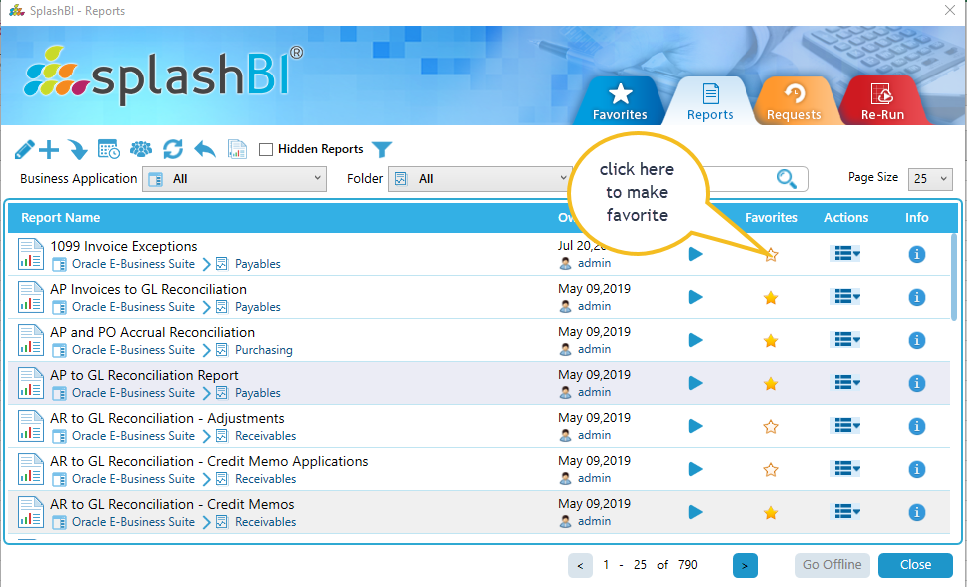
Once the report is added to favorites, the 'Add to favorites' icon is replaced with the 'Remove favorite' icon that will turn yellow in color.
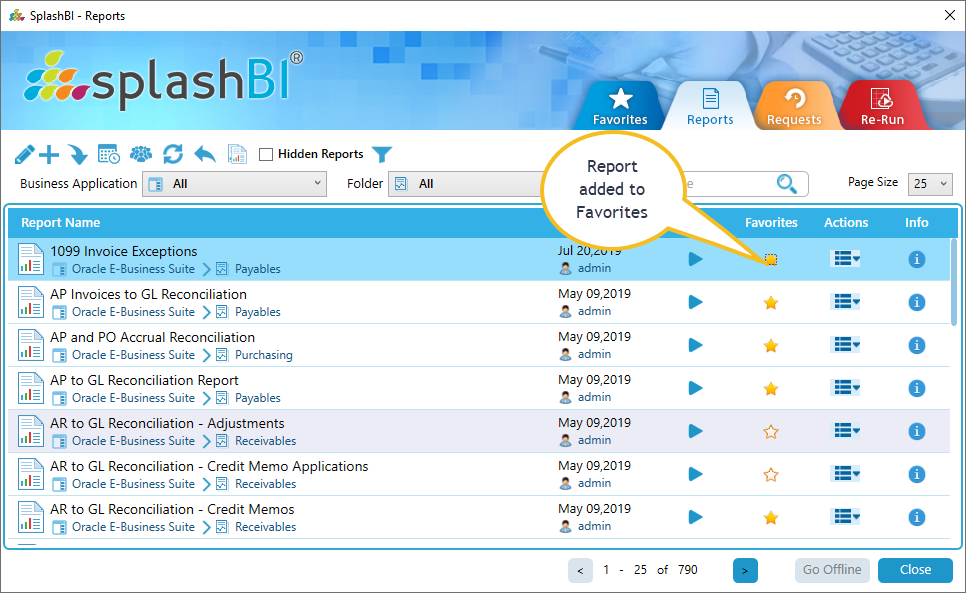
The user has the ability to remove the report from favorites by clicking on the 'Remove favorite'  icon in the reports tabular view.
icon in the reports tabular view.
The user can access the report(s) favorites list from the Favorites tab by clicking the 'Favorites' Icon.
Once the user clicks on the report(s) favorite list, those specific reports will be available to run.