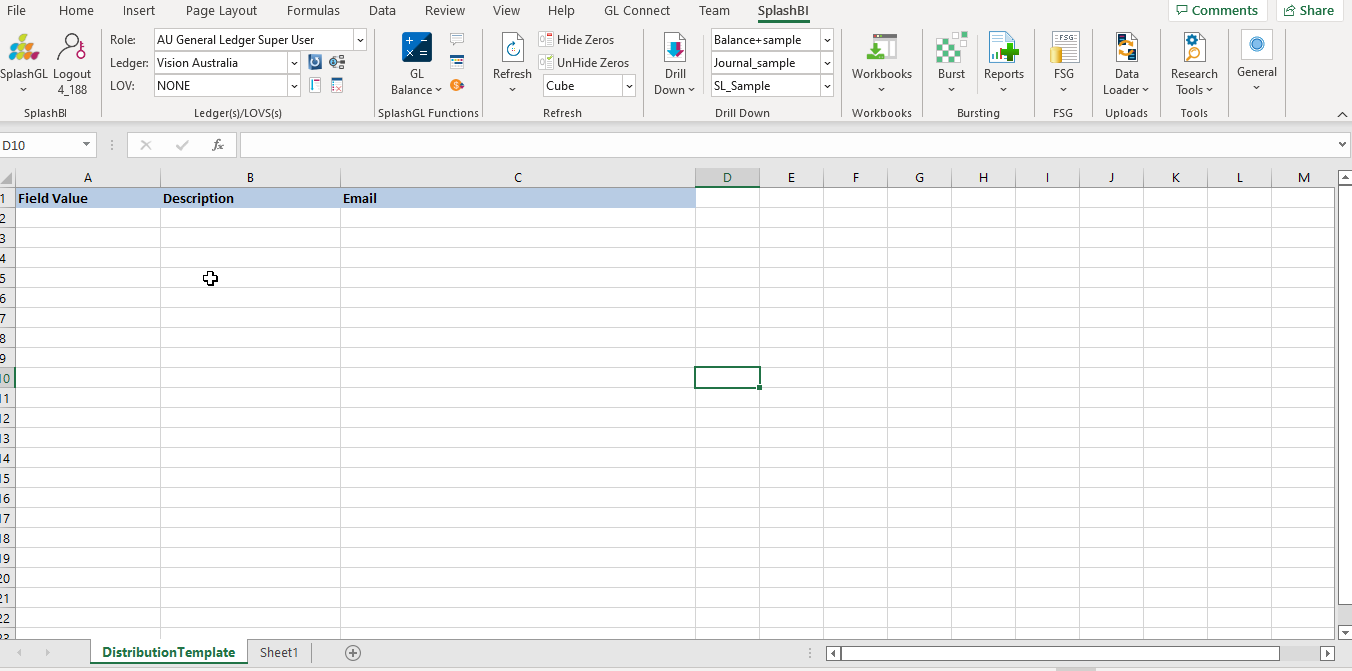Bursting is SplashGL ’s content set and distribution feature. Users will be able to duplicate the same Financial Statement template split into different Segments (i.e. Cost Center or Company) without the use of manually duplicating each Financial Statement per Segment.
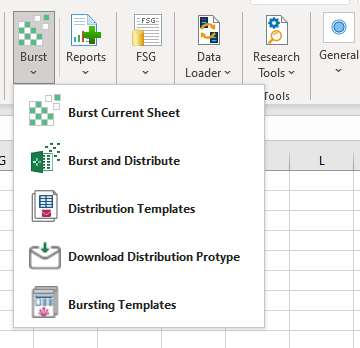
On the picture below “T” stands for all companies or rollup for all companies, and the GL Balances on the Income Statement displays all company balances. However, if the user wants to duplicate each Income Statement by company then Burst is the solution to automate the duplication and split per company.
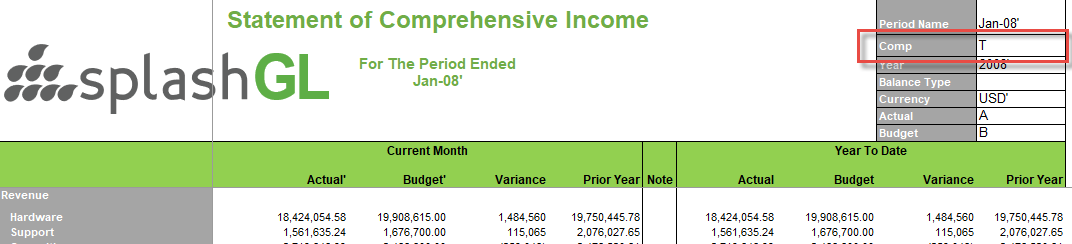
The burst feature will also copy all formats.
To use the Burst feature, click on the cell that has a Parent value, on this example “T” is the parent value for all companies.
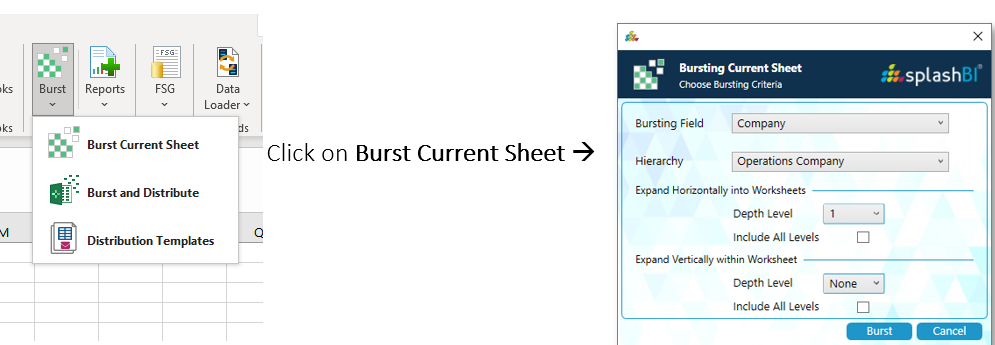
Bursting Field --> Company (For this example)
Hierarchy --> (Select one)
Expand Horizontal into Worksheets.
Depth Level (1)
Include All Levels (unchecked)
Click Burst button. SplashGL keeps the consolidated sheet (T)and all formats. Templates of the same Income Statement are duplicated and split by each Company and shown on the picture
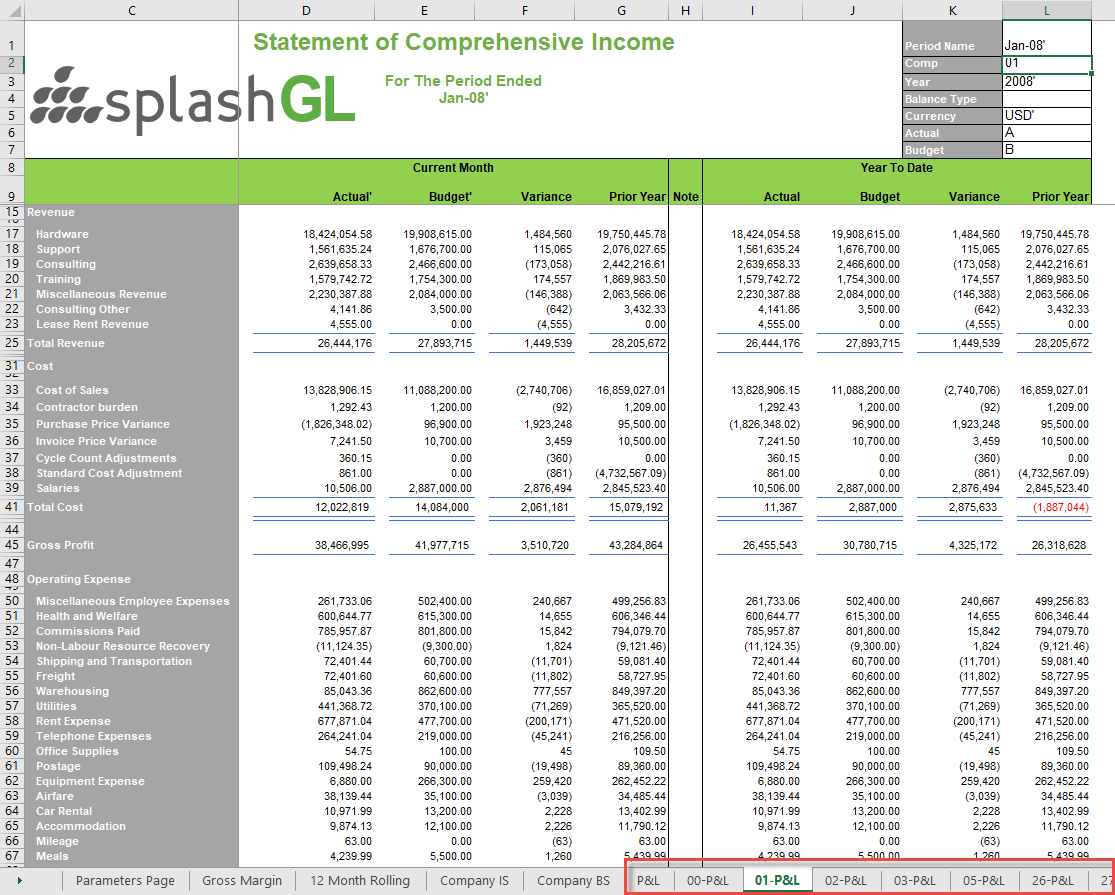
On the example above Bursting was submitted horizontally, the user can burst vertically , duplicating, and splitting all Income Statements into one worksheet
Bursting Field --> Company (For this example)
Hierarchy --> (Select one)
Expand Vertically into Worksheets
Depth Level (1)
Include All Levels (unchecked)
Click Burst button.
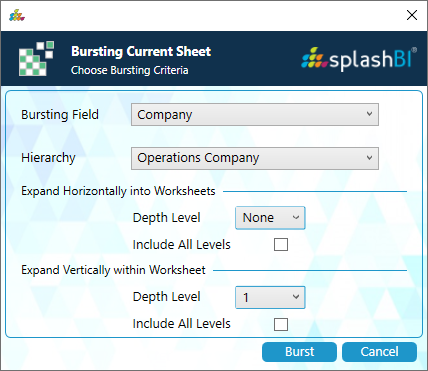
Bursting and distribution is a new enhancement coming out soon. The user will be able to distribute templates by user(s), through email and other source of distribution
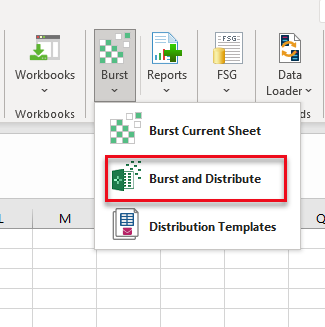
2.Burst and Distribute: This is used to Burst the data and also to distribute the burst data to the users you want to share with thorugh Email
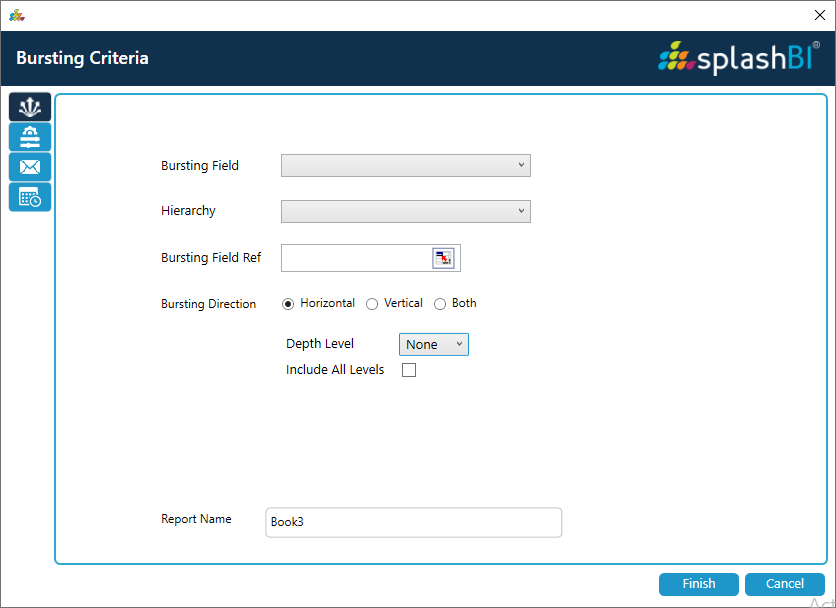
Fill Burst criteria according to the need in the above screen.
Fille the filters as per the need to get the Burst data for given filters.
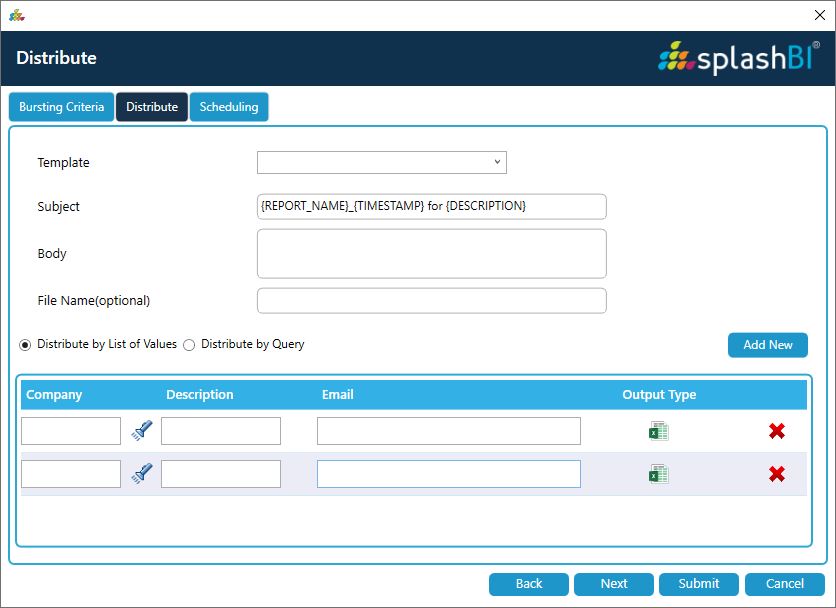
Using Distribution, we can share the Burst data to other user through Email. We can create a template where we can save the details of the user like Email and use the template whenever we want to send the data to specific multiple users. We can also share only specific data to specific users, in this way we can avoid distributing the un-necessary data to the users.
Example:- If a user is need data for account value 1010. If we mention the same value in the field that user will be disrtributed with only the data for account 1010.
Use Existing Template :- We can use already existed template to distribute the Burst specific data to specific users.
New Template :- To create a new template for distributing the burst data to users.
Download CSV :- By clicking on Download CSV it will downlaod the template details in CSV format.
Upload CSV :- We can also create template by saving the user details in CSV and by upload the file using Upload CSV.
Add New :- By clicking on Add New button a new row will be created down to enter the details.
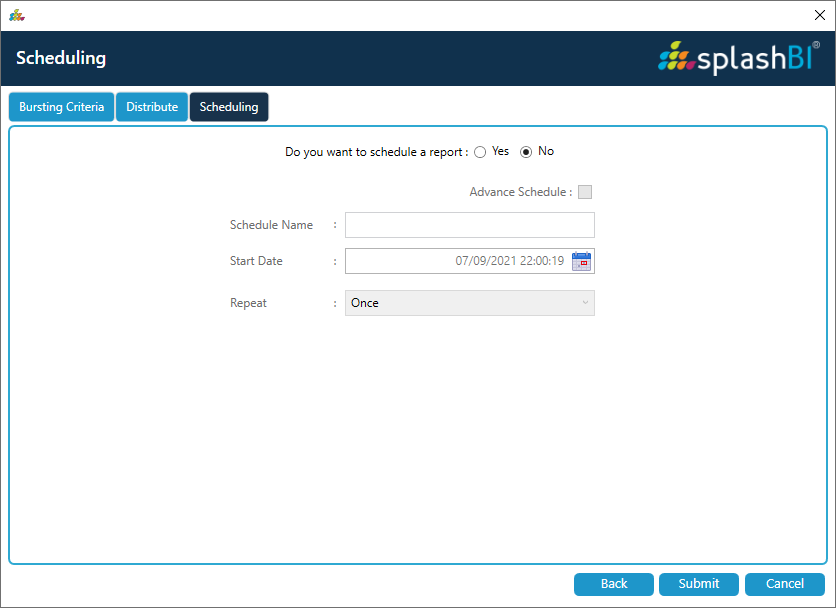
We can also schedule Burst & Distribute.
4.Download Distribution prototype: This is used to create a template and can be uploaded to distribute templates. This is the prototype of templte.
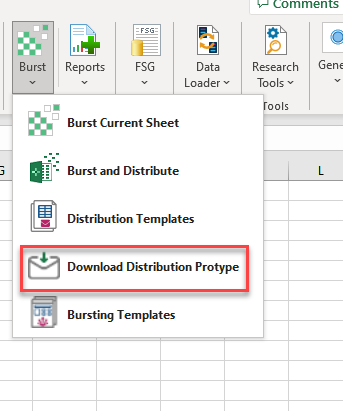
Template Prototype will look like below.