To install SplashGL first we must confirm the version of Microsoft Office.
1. Open Excel and create a new worksheet.
2. Choose File in the top left corner, and then click either Account or Help from the list on the left.
3. Choose About Excel. A dialog box opens, showing the full version number of Microsoft Excel (32-bit or 64-bit) at the top.
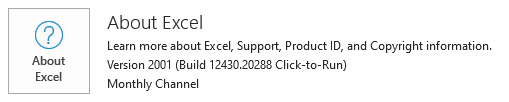
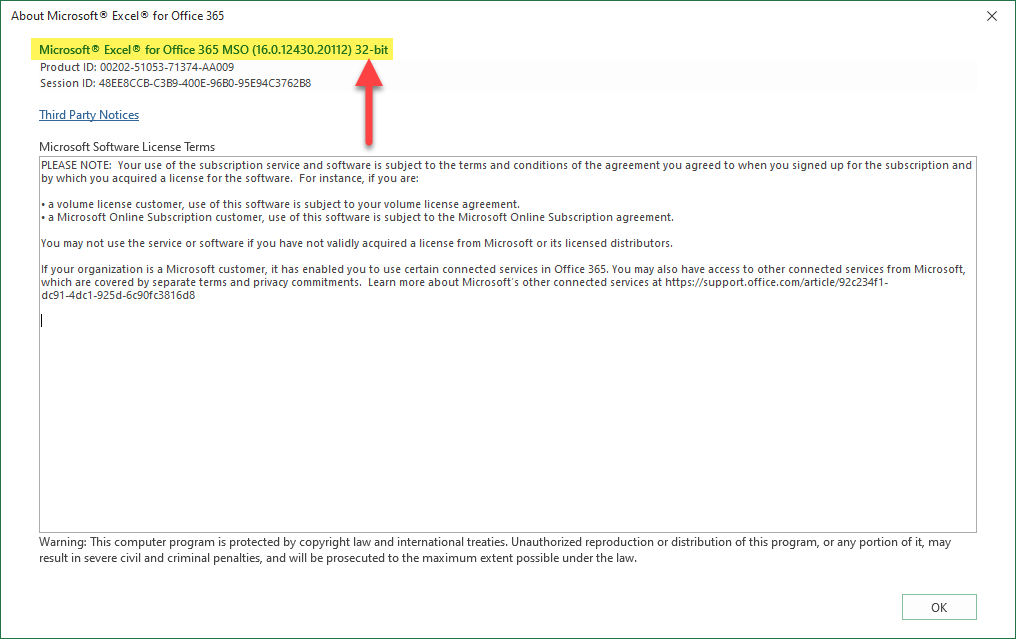
To install SplashGL the Admin must grant access to SplashGL. There are 3 roles of SplashGL:
1. SplashGL Admin
2. SplashGL Power User
3. SplashGL Read-Only User
To Install SplashBI SplashGL:
1. Log into SplashBI
2. At the Home Page of SplashBI find Getting Started widget
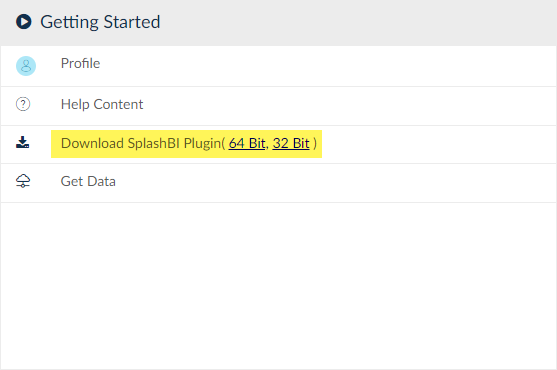
3. Download SplashBI Excel Plug-in, and Install
**Note: if you do not see the Getting Started,widget on your SplashBl homepage, please refer to the SplashBl Help Menu to learn how to change the homepage layout to include this widget.
SplashBI Excel Connect and SplashGL will reside on the same Excel add-on,and users can switch between the two applications when needed. Please refer to Excel Connect User Guide for details on this software
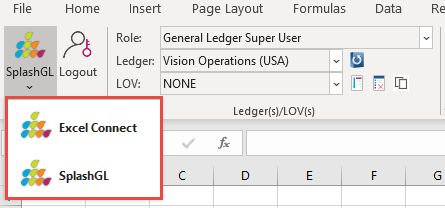
SplashBI Excel Connect

SplashGL
